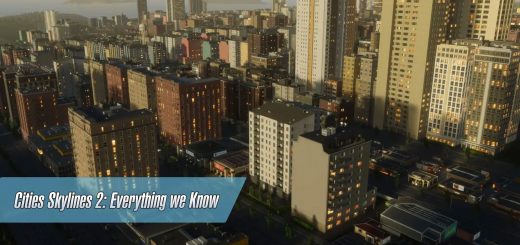Cities Skylines 2: Line Tool Mod

Cities Skylines 2: Line Tool Mod
Line Tool mod – place props, trees, and/or buildings in a line.
How to use Line Tool Mod
Selecting any prop, tree, or building will show a selection of line modes to the bottom-left of the selection panel (in the same place that road building modes are displayed when using the network tool).
Selecting any line mode will display the line tool options panel, where you can customize the spacing and rotation of items placed on the line.
Left-click on the map to start and end lines, as you would when building roads.
Anarchy: Props and tree placement will obey whichever anarchy mod you’re using (if any). Building placement is always ‘anarchy on’ (as otherwise line placement doesn’t work).
Fence mode
Toggled by the fence mode icon, this is a handy shortcut that will automatically place items in a continuous row, like a fence. Note that any “overhangs” at either end of the object (e.g. loose leaves in a hedge model, or an overhanging eave on a building) will be counted as part of that object’s width, so you may want to use the manual options instead in such cases.
Note that precise alignment of props in fence mode requires a mod that improves prop precision, such as Prop Control. This is because the game’s inbuit prop placement is comparatively low-resolution, meaning that at certain angles, props placed in a line won’t properly join up; prop precision mods will fix this issue.
Lock mode
Activated by pressing control when clicking to end a line. The overlay will turn green and the line will be locked to the current position and will no longer follow the mouse, but it’s still in preview mode and the items haven’t been placed yet. While this is in effect you can adjust spacing and rotation prior to placement. Press enter or left-click anywhere on the map to finalise placement.
Step mode
When ‘step mode’ is enabled, items will not automatically be placed when you finish a line. Instead you place items one at a time by pressing the ‘Place’ button (or the ‘Skip’ button to skip that spot).
The item that you’re placing can be changed between placements – so you can start a line with a couple of trees, then some bushes, then some benches, then some buildings.
Right-click to cancel the line.
The mod is not been released yet for Cities: Skylines 2.
Coming Soon
Cities Skylines 2 mods