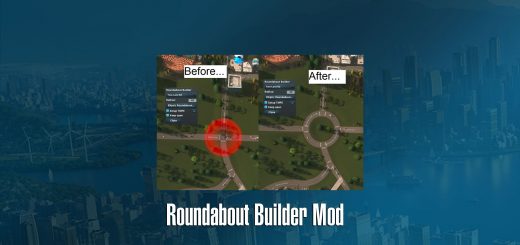Cities Skylines 2: How to create Assets

Cities Skylines 2: How to create Assets
Cities Skylines 2 allows for the creation and import of various assets. This guide provides details for each asset type and will be updated further.
Meshes and textures
In Cities Skylines 2, a modified PBR pipeline (with metallic/glossiness) is utilized to accommodate the game’s specific requirements. Details regarding various texture channels are available in the list below. To create an asset for import into the game, you must provide the following:
- .fbx meshes, 2018 version – UV mapped
- .png files, Texture Sets
- BaseColor
- ControlMask
- MaskMap
- Normal
- Emissive
Name each texture as a suffix to the mesh it’s associated with. Example here:
- ExampleMesh.fbx
- ExampleMesh_BaseColor.png
- ExampleMesh_ControlMask.png
- ExampleMesh_MaskMap.png
- ExampleMesh_Normal.png
- ExampleMesh_Emissive.png
You can craft your own textures with the following channel structure, depending on the software you’re using.
| Texture Set | Channel | Channel Name | Description |
|---|---|---|---|
| BaseColor | RGB | BaseColor Diffuse Map | The basic diffuse map for your mesh. |
| Alpha | Opacity | Defines which parts of the texture are alpha clipped. White is fully visible and Black is transparent. The alpha clip threshold is at 50% Black. It either renders as opaque or fully transparent. | |
| ControlMask | R | Color mask 1 | Color masks come in sets of 3 and are used together. Each color mask should be mapped mutually exclusive to other color masks. Black through to White applies the selected colors to the diffuse map using multiply blending. Black is no color, and White is full color. |
| G | Color mask 2 | ||
| B | Color mask 3 | ||
| Alpha | Snow Remove | Specifies on the mesh where automatically generated snow is removed. White is no snow, Black is full snow. | |
| MaskMap | R | Metallic | Defines how metallic the diffuse renders in game. White is full metallic, Black is not metallic at all. |
| G | Coat | Applies an extra shine, or glossy coat to the diffuse on top of the standard glossiness. White is full coat, Black is no coat. | |
| B | Default Black | This channel is not currently used and should remain Black. | |
| Alpha | Glossiness | Defines the glossiness of the diffuse. White is very glossy, Black is not glossy at all. In the standard PBR workflow, glossiness is the inverse of roughness. | |
| Normal | RGB | Normal Map | Your normal map uses OpenGL. Normal maps are used to visually add depth to the diffuse textures. |
| Emissive | Greyscale | Emissive Map | Applies an emissive effect to diffuse, White is full bright emissive and Black is no emissive. |
General notes
- Meshes can be modeled with their center at the origin, as the editor offers tools for moving and rotating the mesh, allowing you to manually position it.
- The scale is typically 1:1, except in cases where assets are exceptionally large and require downsizing from their real-world counterparts to fit seamlessly within the game. However, the 1:1 scale is retained for the vertical axis to ensure accurate sizing relative to the characters.
- The triangle count limit is left unspecified, as it varies according to the size and intricacy of the asset being designed. For instance, zoned assets in the base game can range from 3,000 to 95,000 triangles and fit within a 6×6 cell maximum lot size. Some of the unique service buildings, exceeding the 6×6 cell zoning limit, have over 100,000 triangles.
When aiming to optimize your triangle count, it’s advisable to take into account factors such as lot size, building height, complexity, and exercise restraint in your modeling approach.
- Texel Density is not explicitly defined for assets. During UV mapping, it’s recommended to achieve a consistent texel density across all UV islands. However, you can also balance this by allocating a higher density to the more prominent features of the asset, such as the roof and walls, while using a lower density for smaller details like window frames and door handles.
- Minimum texture sizes are specified for each asset category. To establish high-quality texture standards for Cities Skylines II, it is advised to rarely, if ever, surpass these specifications.
How to easily get ASSET EDITOR in Cities Skylines 2
Cities Skylines 2 is missing the Asset Editor that Cities Skylines 1 had, but with a few simple steps, you can alter your assets.
The code line, you are looking for is LOAD_GAME,{})}),!c&&
The Code line you should have is: LOAD_GAME,{})}),
WARNING: changing code within game can cause problems, especially if you do not know what you’re doing can come with dangers. MAKE A BACK UP of the file. OR if things go wrong, remember you can re-install – you should still have all your cities safe.
Cities Skylines Map Editor: I will need to see if I can locate, or whether the asset editor is the same thing.
Credits:
Cities Skylines 2